I’ve wondered for some time how this process worked, so today we will be discussing how to loan a book to a friend on the Nook, as well as doing it on the Kindle.
There are a few things you need to know before you get started, and this applies to both e-readers. Once a loan is made and accepted, it cannot be taken back. Unless the person you lent the book to already has that book, then the book will appear back into your library. You can only lend a book once, so if I lend Virtue by Amanda Hocking (which I’ll be reviewing Friday) to my mom, I can’t later decide to loan the same book to my sister. During this time, you have no access to that book. When you loan a book, the person who is borrowing has up to 14 days to read the book before it disappears back onto your e-reader. Also, not all books are lendable, but many of them are. From what I understand, this limitation is set by publishers but if you ask me, is a step in the right direction for sharing books.
Nook Directions:
1) Choose the book title in your library. Press “lend” in the Menu.
2) Add a contact or select an existing contact. The only things that are required is the person’s name and e-mail address.
3) Type a note if you choose to (completely optional).
4) Submit and confirm your loan!
The Nook lending process is really cool because you can let anyone who uses the same B&N book format borrow books! Inotherwords you can send it to an iPad reader, PC, Mac, Android reader, ect. You aren’t simply limited to your Nook friends. However, this doesn’t cross over into the Kindle world, Amazon has their own format altogether.
To accept a book that someone is trying to loan to you, go to your library. From there you will see a offer to accept, click on “Yes, borrow this.” Or “No thank you.” If you do not answer within 7 days, the book will be returned to the owner.
Kindle 3 Directions:
1) Go to “Manage Your Kindle” from the Amazon website.
Amazon.com-> Your Account -> Digital Content Box-> Manage Your Kindle
Amazon.com-> Your Account -> Digital Content Box-> Manage Your Kindle
2) Find the book title from your Kindle library, click “Actions”
3) From the drop down box that will appear, press “Loan this title”
4) Fill in the lending details! And click “Send now”.
You can send Kindle books to anyone with a Kindle or a Kindle app whether that is on their Android device, iPhone, PC or Mac.
To accept a book that someone is trying to loan to you, go to your e-mail where the book was sent. Click on the e-mail, then “Get your loaned book now”, which will pop up a link with the book, name of the person lending, message and “Get your loaned book now”. From there it will be sent to you via Whispernet.
I hope this little guide helps you, I know I educated myself quite a bit! I'm sure as time goes on there will be improvements made to make both processes easier and more flexible. What do you think? Is this a good process? How would you like to see this improved?
-J
-J






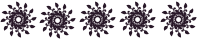
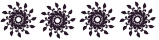
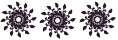






No comments:
Post a Comment