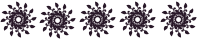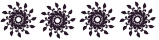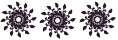So you have that new Kindle Fire for Christmas and you're all excited because you can now get all of those magazines your subscribed to onto your Kindle to take anywhere you want to go! But wait, as you're looking through you're noticing two types of magazines: your subscripions and the apps. Now you're all confused. What's the difference? How does it work? Do I even want to bother? Well today I'm going to answer your questions concerning magazines.
There found there are 2 types, the first one being the ones you subscribe to. These will show up just like the magazines you buy in the store. I’m subscribed to a couple of food magazines and Rachael Ray and I really enjoy reading them from my Kindle. The second type is the kind that you purchase through an app.
Say you find an app that is the name of a magazine, like Shape and Glamour (just ones I’ve seen off the top of my head- I’ve seen others), Amazon has it for free. You download it, bring up the app on your Kindle and it will ask you to subscribe to this magazine through the website. So you pay through the website instead of through Amazon. The super cool thing about these, is that, for example: it’s a fitness app. And it’s telling you about ab exercises you can do, well it will show you a picture and have words describing what to do like your typical magazine would, but when you clicked on this picture, it would actually show you a video of how to do the exercise. Normal magazines won’t do this, just the ones you go through the app for.
Meg has these and LOVES them. She's a huge magazine reader too, but to see how to do what the magazine is talking about brings this technology to a whole new level! I know I talked mostly about Amazon but it works the same way for Barnes and Noble. What has been your experience with magazines through your Kindle or Nook? Which ones do you follow?