If you haven't heard yet, late last week Amazon broke the exciting news that libraries could now lend Kindle books.
Some high points from their announcement included books being sent to your device through Whispernet, Facebook and Twitter abilities to share favorite passages or quotes, real page numbers so you can follow along in book clubs and what I thought was probably the most cool, through Whispernet, Kindle has the ability to remember your highlights and notes within the margins so that next time you rent, lend or buy the book, they're there for you to see! (Don't know how to leave notes in your Kindle book? Don't worry, I'll show you how later this week.)
So now that we know that we can do it, how do we go about getting the books? How do we know if our library even has this feature? The best way to find out all of this information is to go to overdrive.com. This is the website that even the libraries use. Now from the link here is where you need to go...
1) Find the box that says "New to downloads?" and put in your zip code.
2) This will lead you to a page where you find the closest libraries to you, click on the one you typically go to.
3) Now click on the link it provides for you. For instance mine is:http://kyunbound.lib.overdrive.com/
From there you are able to browse books that are available for lending. If a book is there but isn't currently available you can choose to be put on the wait list. If your book isn't there at all, be patient, with this being a new thing for Kindle, more and more books are being added but with time. Back to the point- when you find a book you want, click on the title, then click on "Use on Kindle and Free Kindle Apps". You will then be directed to Amazon's website where you can log in, put in your library card information (You are required to have a library card.) and you can then have the title transferred to your device.
A few things that you should know is that the length of a loan is determined by the library. Also, to download a book you must be on a wi-fi connection. Even though some Kindles can download books from the store using 3G, library books cannot be transferred this way. To see the status of the library book you're waiting on, you can go to Amazon's webpage, click on "Your Account" in the top right corner, scroll down to the "Digital Content" box and click on "Manage Your Kindle."
Got a Nook and not a Kindle? Don't fret! We didn't forget about you. :) Next week we'll have a post explaining your process step by step as well.
So what questions do you have? Have you tried to get a Kindle book from your library yet? How well do you think this process works? What would you like to see happen to make things more efficient?
Can't wait to hear from you guys,
J
Weekly Book Mail: 1/4-10/2026
9 hours ago






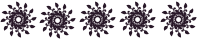
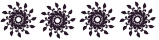
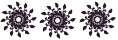






No comments:
Post a Comment