I'm always baffled when I learn new things that my Kindle can do, for some time I've known that my e-reader had the ability to take notes, but I hadn't actually tried it. Now that I've started highlighting and taking notes, I'm wondering why I never did this before! Hopefully this this will be helpful to all of you! The following are the steps that you need to know to make notes on your Kindle or Nook.
For the Nook Color:
To highlight within a book, open your book and find the passage which you want to highlight. Click on the word you wish you start with and drag your finger to the end of the selection. A tool bar will pop up where you will click "Highlight".
To make notes from that highlight, select "Notes" from the tool bar and type what you want then select "Post".
And unfortunately, from everything I've seen, you can't bookmark a page on any Barnes and Noble's e-reader. It's in their policy somehow. If someone knows differently, comment and let me know.
For your Nook:
To do this on the traditional Nook, click on your book you want to work in, click the menu button then "Highlight". A cursor will appear, touch the screen to the place you want to highlight and click "Begin Highlight." Use the arrow pad to scroll across to the end of the passage and press "End Highlight".
You can make notes from there by clicking "Add Notes" in your menu.
A couple of other little things to know are that your notes on the Nook won't transfer to the Nook Color (for now at least... they could update and fix this in the future.) and many magazines don't support highlighting or notetaking.
For the Kindle:
(These tips are for Kindle 3, I'll be updating everything once the Kindle Fire and Touch come out.)
To highlight words/ passages of a book, place your cursor on the work you want to start the highlight and hit the center button. Now move the cursor over until you hit the end of the passage and press the center button again. Now the passage will appear with a small underline!
Also, if you want to bookmark a page for future use hit Alt + B, you'll see a little tab folded over in the right upperhand corner. To unbookmark a page, just hit Alt + B again.
And while I didn't find a way to do this on the Nook (if I do find a way, I'll update this page and let you guys know.) You can also take notes on your Kindle outside of a book using a PDF type file. Here's how to do that:
1) From your computer upload a Wordpad document and save it as whatever you want it to be, I just used "Notes" as the title.
2) Open the folder you saved this document in.
3) Now plug in your Kindle using your USB cord.
4) Bring up the folder with all of your Kindle things on it. If it doesn't come up right away you can access it by going to My Computer -> Kindle -> Documents
5) Now go back to the folder you saved the document in, and drag and drop your Notes Wordpad page to your Kindle Documents page.
6) Unplug you Kindle, watch it download your new items.
From there you can go on your new document from your Kindle and click on "Menu" then "Add Notes". Type in what you want, and make sure you save your item. Then click "Home" and click on "Notes" again to see your new notes!
Now that you know how to do this on your e-reader, will you utilize it? As a college kid, I'm thinking I'm going to try and get my books on my Kindle next semester and start doing this even more. (Talk about a load off! My Kindle is much lighter than my 50 lbs books!) What do you guys think?
Weekly Book Mail: 12/21-27/2025
21 hours ago






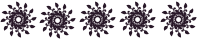
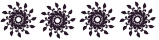
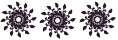






No comments:
Post a Comment